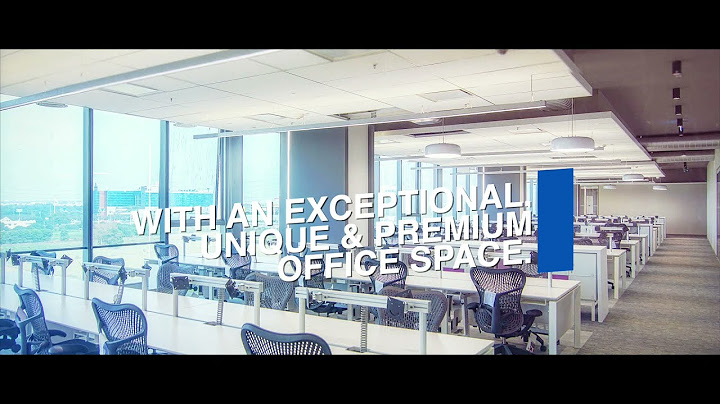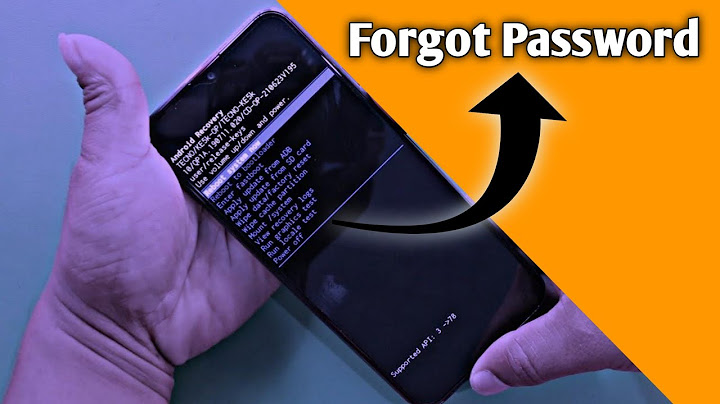Wondering how to retrieve deleted phone numbers on Android? You can use your Google Account to retrieve deleted contacts if you, like most people, backup your data. Even if you don't, you can still use third-party applications like Android Phone Data Recovery, DroidKit, or Deleted Contacts Recovery app. Show
When I accidentally deleted an important contact, I was a little worried because I hadn't backed up my device data to my Google account. But I successfully restored my deleted phone number almost immediately using the Android Data Recovery tool. In this article, I'll explain how to use recovery tools as well as all the other methods that you can use to retrieve deleted phone numbers on Android phones.
How To Retrieve Deleted Phone Numbers On Android Phone?The methods include restoring from your backups, third-party applications using your computer, and ones that you can directly use on your Android phone as well. 1. Check For Hidden ContactsIf you can't find a few contacts on your Android phone and you don't remember deleting them, there's a huge possibility that they're just hidden. This can happen because you may have saved your contact in different ways. You can save it on your SIM card, device storage, or your Google account. Sometimes, if they're not selected, contacts stored in that particular location may not show up. Here's how you can display all the contacts on an Android device:
This would essentially display all the contacts—from your SIM card, device storage, Google accounts, etc. Now search for your lost contacts in your Android contacts. If you still can't find them, you can then confirm that those lost contacts have been deleted. 2. Restore Contacts From Google DriveThis is one of the safest and most efficient ways to restore accounts. Almost all of us have Google accounts synced to our Android devices. Along with all our device data, Android contacts are synced and backed up to your Google Account as well. So, even if you've deleted any data or lost data, you can recover them from Google Drive using your Google account. If you don't use a Google account on your Android phone or if you've opted to not back up your data, you can skip this method. You can do this directly via your Android phone or also find the backup on your computer. Before you proceed, please note that this only works if you've deleted the contacts in the past 30 days. Google permanently deletes anything beyond the 30-day time frame. From Your Computer
From Your Android Phone
 3. Using Android Phone Data Recovery
4. Using MobiKin Doctor for AndroidPlease note that this method requires your phone to be rooted. Skip this method if you don't want to root your Android phone to recover deleted contacts.
5. Using DroidKit
6. Using Deleted Contacts RecoveryThis is one of the multiple mobile apps available for you to restore deleted contacts.
Related Reading
Things To Remember When You Accidentally Delete Data1. Avoid Adding New DataYou can recover contacts or any data because Android doesn't permanently delete data once you manually delete them. Just like how a recycle bin holds all the deleted files, Android has them in storage. However, they can be overwritten. If there's new data to be added and your phone needs space, it'll automatically delete the files permanently and make space for the new data. If you feel you've deleted contacts that you'd like to recover, avoid adding new data to your phone as this increases the chances of your deleted files being overwritten and permanently deleted. 2. Rooting Your DeviceSome apps require you to root your device. Rooting your Android phone can be tempting because of the endless customizations and access it allows. This also opens your phone up to a lot of vulnerabilities and can even void your warranty. So, rooting your device is not recommended. 3. Use Reliable AppsWhen you've deleted something important and you're in a rush to recover them, it's natural that you might try some shady apps. This can be harmful as some apps might contain malware in them. To avoid this, always ensure you use reliable apps. You can do this by checking the app's rating, app reviews, and the number of downloads. Android's Play Protect also regularly scans your phone's apps for malware. If it notifies you of something harmful, make sure you uninstall the app immediately.
 Related Reading
The Bottom LineNo more struggling to recover deleted phone numbers on Android phones. You can use the above-mentioned methods to retrieve deleted phone numbers using Google account backups, or third-party applications from your PC or mobile. Ensure that you always use reliable apps and regularly back up your device to avoid losing important data. |

Related Posts
Advertising
LATEST NEWS
Advertising
Populer
Advertising
About

Copyright © 2024 en.frojeostern Inc.