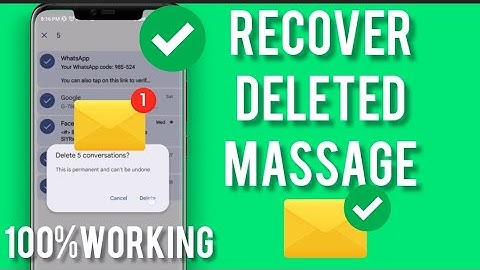Show
If you own an iPhone, it’s probably used for
a lot more than phone calls. The cameras built into the devices take incredible pictures and videos. Since your phone is usually close by, it’s easy to capture all kinds of planned and unexpected events on video. If you use your phone in this way, there’s a very good chance one day you will have to recover a deleted iPhone video. Fortunately, there are several ways to recover deleted iPhone videos that depend on a few factors we will discuss shortly. Then, we will demonstrate
how to recover a deleted iPhone video using a variety of methods. Two Factors Affecting iPhone Video RecoveryBefore we discuss the various methods of recovering deleted videos from your iPhone, a few words about how these important files are stored and deleted are in order. The way iOS handles file deletion directly impacts your ability to recover deleted videos from an iPhone and which recovery method will have the greatest chance of success.  When a video is deleted from your iPhone, it is not physically removed from the device. The software architects who developed iOS and the macOS that runs on Apple desktop and laptop computers were pretty smart. They understood that the ease with which digitally stored items like videos can be deleted makes it very likely that some important information will eventually get lost. So they designed their operating systems to include a built-in safety net. Instead of physically removing the item when a deletion is requested, modern operating systems remove the logical links that made the files available to the OS and other applications. The data is recoverable using specialized software until it is overwritten by new information. With those facts in mind, the following two factors determine your chances of success when recovering deleted videos from your iPhone.
IMPORTANT: As soon as you discover a video has been deleted, you should check the Recently Deleted album. If you find it there, simply recover the video using the process described below and move on with your life. If it’s not in the Recently Deleted album, you should stop using the device as soon as possible. Refraining from further use gives you the best chance to undelete the video on your iPhone. If you do need to use the iPhone, don’t save any data or take more photos or videos until you have attempted recovery using a software solution.
5 Methods to Recover Deleted Video Files from iPhoneWhile it might at first seem devastating to accidentally delete or lose an important video, multiple recovery methods may be able to get it back. More information on recovering deleted iPhone photos can be found in this article. Method #1: Find Deleted Videos on an iPhone in the Recently Deleted FolderThe first place to look for deleted videos on your iPhone is in the iOS Photo App’s Recently Deleted folder. Follow this simple procedure to check the album and recover your video if it’s there.
The Recently Deleted album is very similar to the macOS Trash bin. For information about recovering data from the Trash and other methods on Macs and MacBooks, check out our informative guide. Tip: You can immediately and permanently delete a video by deleting it from the Recently Deleted album. Open the album, tap the video, and then tap delete to remove it for good. Use this command with caution. Method #2: Recover Deleted Videos From an iPhone Using Data Recovery SoftwareIf your lost video is not in the Recently Deleted album, the next method to try is iPhone video recovery software. We have conducted extensive research on data recovery solutions which can be found in this article. Out of the solutions we investigated, we like Disk Drill for several reasons. We found Disk Drill to be easy to use with an intuitive and user-friendly interface. It performed well in recovery tests, finding all of our lost data on iPhones and many other types of devices that use disk-based storage. This includes computers, tablets, removable hard drives, and SD cards. Disk Drill comes packed with features, including data protection tools that make it a great data recovery tool for any user. Disk Drill is available for the macOS and Windows platforms. You can read our full review of Disk Drill here. We’ll use Disk Drill to demonstrate the steps required to recover a deleted iPhone video using data recovery software.
Using this process avoids resetting your iPhone which is necessary when recovering from a backup. It can get back deleted videos that have fallen out of the Recently Deleted album but have not yet been overwritten by the operating system. For more information on iPhone recovery software, we direct you to our review of the best solutions. Method #3: Recover Deleted iPhone Videos From a Finder/iTunes BackupIf you backup your photos through iCloud, iTunes, or Finder, you can recover deleted videos by restoring your iPhone from a backup. Remember that during the recovery, you will be resetting your iPhone and be left with what is on the backup. You should take frequent backups to make it easier to recover any accidentally lost data. Since macOS Catalina, Phone backups are handled by Finder. Use the following steps to recover your iPhone from a Finder backup.
macOS Mojave and earlier versions of the operating system use iTunes for backups. Use the following procedure to recover from an iTunes backup.
Method #4: Recover Lost iPhone Videos Through iCloud PhotosIf you use iCloud to store your photos and videos, you can recover a deleted video by logging into your iCloud account from any compatible device. The following steps can be used to recover your lost video.
Method #5: Redownload Deleted iPhone Video From iTunes StoreIf you need to redownload TV shows or movies that you have purchased through Apple, use the following procedure.
Once you have purchased an item from Apple, you can re-download them as many times as necessary. This recovery method can only be used with videos obtained in this way. You may be able to redownload videos from other vendors as well. How to Keep iPhone Videos From Getting DeletedEven though there are ways to get deleted videos back, it’s far better to not lose them in the first place. Here are some tips that might help you keep all your videos where they belong.
FAQsNo, a video deleted from your iPhone is not gone forever. It is first moved to the Photo App’s Recently Deleted album where it remains for days. Even after the 30 days have expired and the video is moved out of the Recently Deleted album, it is still physically present on the iPhone until the space it occupies is overwritten by new data. Yes, you can get a deleted video back on your iPhone using the methods discussed in this article. First, try looking in the Recently Deleted album for your lost video. If it’s not there, data recovery software or an iPhone backup may be able to get your video back. We also have a guide that explains how you can recover lost videos from Android devices and Windows machines. We recommend you check it out if faced with a data loss problem on those types of hardware. The best way to recover a video that has been permanently deleted video from an iPhone, if you don’t have a backup, is with data recovery software. Most data recovery software works similarly and involves the following steps.
We covered this process using Disk Drill data recovery software in-depth earlier in this article. After 30 days, your deleted videos are moved out of the Recently Deleted album from where they were easily recoverable. From this point on, the lost videos can be recovered using data recovery software, a backup copy, or by downloading a purchased item again from the vendor. There are many data recovery software solutions that can be used to find deleted videos on an iPhone. Some of the best tools on the market include:
ConclusionIt’s never pleasant to accidentally delete or lose an important video. The videos captured on your iPhone might represent a once-in-a-lifetime event that can never be recreated. Follow our tips to minimize the chances that you are impacted by the loss of your iPhone videos. If you still lose an important item, the various methods of iPhone video recovery we have discussed should help you get it back. A quality data recovery tool like Disk Drill can recover lost videos and other types of information residing on your iPhone. It also includes free data protection software that will help keep your valuable information safe. Robert Agar is the Content Writer & Managing Editor for Handy Recovery. Robert brings over 30 years of experience in data storage, security, compliance, backup, and recovery to the HandyRecovery team. Several years ago, he turned his attention from hands-on technical roles to develop a career as a freelance writer concentrating on technology and its impact on society. Areas of focus include the cloud, data recovery, artificial intelligence, and industrial automation. Andrey Vasilyev is an Editorial Advisor for Handy Recovery. Andrey is a software engineer expert with extensive expertise in data recovery, computer forensics, and data litigation. Andrey brings over 12 years of experience in software development, database administration, and hardware repair to the team. How do I recover permanently deleted videos from my iPhone?The following steps can be used to recover your lost video.. Log in to iCloud.com.. Select Photos from the web page.. Click on the Recently Deleted album and select the video to be recovered.. Click the Recover button to restore the video to the current device. It will also be restored to your iPhone the next time it syncs.. How can I recover permanently deleted videos without backup?If you deleted an item and want it back, check your trash to see if it's there.. On your Android phone or tablet, open the Google Photos app .. At the bottom, tap Library Trash .. Touch and hold the photo or video you want to restore.. At the bottom, tap Restore. The photo or video will be back: In your phone's gallery app.. Are permanently deleted videos on iPhone gone forever?When you delete photos and videos, they go to your Recently Deleted album for 30 days. After 30 days, they'll be permanently deleted. If you use iCloud Photos, and delete photos and videos from one device, the photos and videos will be deleted on your other devices.
How can I recover permanently deleted photos from iPhone without backup?Here are the steps:. Open the Photos app and go to the Albums tab.. Scroll down and find Recently Deleted under Utilities.. Click Select from the top right corner.. Choose any photos and videos.. Click Recover on the bottom right corner.. |

Related Posts
Advertising
LATEST NEWS
Advertising
Populer
Advertising
About

Copyright © 2024 en.frojeostern Inc.