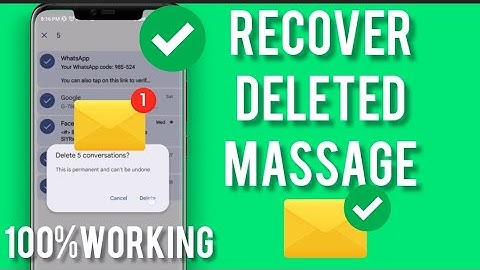Here’s how to retrieve deleted text messages on Android. Open Settings, then Accounts and Backup. Under Samsung Cloud, tap Restore. Review all the data that’s to be restored, uncheck everything except your text messages, then tap the restore button to restore your deleted text messages. Show
Have you deleted a text message by accident and need to get it back? Or have you reset your phone and lost all of your text messages and wondered if any of them can be salvaged? I’ve unfortunately had both of these things happen to me, but luckily, I was able to recover my deleted messages. Read on to learn how to retrieve deleted text messages on Android without a computer. Contents
A deleted text message can either be removed from your inbox or completely wiped from your phone. If it is simply deleted from your inbox, you can restore it from your messaging app’s trash. But if it is wiped from your phone, then you’ll need to use a backup to retrieve it. Using SMS Trash On SamsungThe Samsung messaging app is Samsung’s default app for sending and receiving text messages. When you delete these text messages, they are moved to the trash for 30 days before being permanently deleted. Here’s how to restore these text messages from the trash:
Here’s a video showing you how to retrieve a deleted text message from Samsung’s messaging app’s trash:
Using Samsung CloudSamsung Cloud is Samsung’s cloud service that’s available free of charge to all of its users. You can use it to back up and restore data to your Samsung devices with ease. This makes Samsung Cloud a great way to restore deleted text messages without a computer. To use the cloud to retrieve deleted text messages, you need to have a backup available. Here’s how to back up and restore deleted text messages with Samsung Cloud:
Here’s a video showing you how to retrieve deleted text messages with Samsung Cloud:
Using SMS Backup & Restore AppSMS Backup & Restore is an app that you can use to back up and restore call logs and text messages on your Android phone. Here’s how to use it to recover deleted text messages:
Here’s a video showing you how to use SMS Backup & Restore to recover deleted text messages on Android:
Recover Deleted Text Messages Using A PCIf none of the above methods didn’t work for you, you can try these data recovery software solutions on a computer. Using Tenorshare UltData Tenorshare UltData is another great application that you can use to recover deleted text messages on your Android device. Like the other options, Tenorshare Ultdata is also a data management solution that lets you execute multiple commands on the target device. With this app, you can conduct various operations to retrieve various forms of data from your Android phone, making it an excellent alternative method of bringing back deleted messages in just a few clicks. However, it also requires a desktop computer or laptop to be able to run the software and connect your Android phone. The upside is that as long as you have a laptop or computer and your Android device with you, you can quickly recover deleted text messages. Before we dive right into the tutorial on how you can use UltData, you should know that it’s a paid app. While you can download and install the app without paying first for a subscription, you do need one actually to go through the recovery process. This means that you need to subscribe first before you can use all of its data recovery features. Tenorshare UltData costs $45.95 for the Individual package (one PC and five mobile devices), only $49.95 for a one-year license, and $59.95 for lifetime access. Once you’ve got the right subscription, you can start learning how to recover deleted text messages from your Android device. Sounds like what you need for your data recovery needs? Get Tenorshare Ultdata for Android now! If you’re still not that sure, read my full review. How To Recover Deleted Text Messages From AndroidOnce you’ve purchased a subscription, you can start with the first step.


You should see several options that you can use to recover data, such as Recover WhatsApp Data, Recover Google Drive Data, Recover Last Data, Recover WA Business Data, and Recover WeChat Data. 






 Here’s an official video from Tenorshare showing how it’s done.
As you can see, recovering deleted text messages from an Android device using Tenorshare UltData is very easy. Click here to get a subscription! Using Dr. FoneDr. Fone is a data management software for Android and iOS devices. You can use it to back up, restore and transfer data. It also allows you to unlock your iPhone screen, transfer WhatsApp, wipe data from your phone, and more. The best thing about Dr. Fone is that you don’t need any technical knowledge to use it, and it gets the job done. This is what makes Dr. Fone a great app to use to recover deleted text messages on Android. It has a mobile app for Android, as well as software you can use on your PC. It’s one of the best data recovery software for iPhone according to our rating. On Android devices with Android 8 and lower, Dr. Fone doesn’t need root access to recover deleted data such as text messages, photos, videos, and more. However, if you have anything above Android 8 then you’ll need root access to be able to recover your deleted data. Dr. Fone’s Android Toolkit is available for $79.95 per year. This plan gives you the whole works: data recovery, screen unlock, data transfer, and more. However, if you only want the Android data recovery feature, you can get it for $39.95 a year. It allows you to use the software on 1-5 devices and 1 PC. While all the other methods I’ve listed worked without a computer, Dr. Fone’s PC app allows for a smoother recovery process. Get Dr.Fone Recovery Here’s how to use Dr. Fone to retrieve your deleted text messages on Android:
Here’s a video showing you how to use Dr. Fone to recover your deleted text messages on Android:
If Dr. Fone seems like the mobile solution for you, check it out here! Get Dr.Fone Recovery FAQsWhere are deleted messages stored on Android?Deleted messages are stored in your Android phone’s internal memory. This is why once they’re fully deleted, you usually cannot retrieve them. However, you can create backups using apps such as Samsung Cloud or an app like SMS Backup and Restore, so you can restore your deleted text messages. Can you recover text messages after a factory reset?You cannot directly recover text messages after a factory reset. This is because a factory reset completely wipes your phone, meaning there is no information left to find. The only way to recover your text messages is by restoring a backup that was made before the factory reset. How To Retrieve Deleted Text Messages On Android – Wrapping UpWhat’d you think of this tutorial? While our messaging options have grown with apps such as WhatsApp, iMessage, Telegram, and more, text messages are going nowhere. That’s why it’s important to be able to recover any important texts that you may lose. Samsung Cloud allows for easy backup and restoration for Samsung devices. Dr. Fone allows you to retrieve deleted text messages even without a backup. While the SMS Backup and Restore app allows any Android user to safely back up and restore their text messages on their phones or the cloud. Get Dr.Fone Recovery Besides text messages, check out our guide on how to recover deleted WhatsApp messages on your Android. And if you need to do the same thing with your iPhone, check our post about how to do that. I hope this tutorial helped you retrieve all the important text messages on your phone. Don’t forget to share it, so other people can learn how to retrieve deleted text messages on Android without PC. How do I retrieve my old text messages?Retrieve a deleted message or conversation
In Messages, tap Edit. Tap Show Recently Deleted . Choose the conversations with the messages you want to restore, then tap Recover. Tap Recover Message or Recover [Number] Messages.
How do I find older text messages on my Android?On your phone screen, tap Google Drive app to open it up. Tap the Menu button located at the top left corner of the screen. Then, tap Backups. Check if you've backed up the lost messages.
How do I get deleted messages back on my Android phone?Solution 1.. Go to Settings > Backup & Restore.. Select the latest backup and restore it. Your deleted text messages are there.. Wait for the process to get your deleted text messages back.. Can I recover old text messages from years ago?Restore Texts from a Wireless Backup
If you are currently using a wireless backup service, check when the last backup was made. If the most recent backup was made before you accidentally deleted the texts, you can restore that backup to your phone and the text messages will be restored to your phone as well.
|

Related Posts
Advertising
LATEST NEWS
Advertising
Populer
Advertising
About

Copyright © 2024 en.frojeostern Inc.