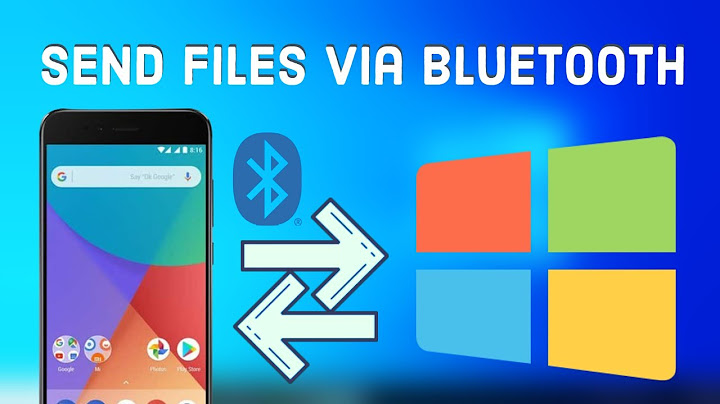First, back up your archive!Before you do anything, you first need to backup your WhatsApp chat and media archive on your old phone. On Android, go to Settings >Chats >Chat backup. Ideally, connect to your Google Drive account, then tap the green BACK UP button. If you’d prefer not to use Google Drive, you can back up to local storage instead. But Google Drive is the easiest of the two options. Show
 iOS is the same, except the user interface is slightly different, and you would be backing up solely to iCloud. After going to Settings >Chats >Chat backup, tap Back up now to make an archive backup to the cloud.  Once the backup has been done, you’re ready to switch to the new phone. Make sure to note your two-factor authentication code first, or switch the feature off on the old device. Otherwise, your archive will be inaccessible on the new phone. Transfer WhatsApp to a new Android phoneOnce you are sure that the backup has been completed successfully, uninstall WhatsApp from the old phone completely. Install WhatsApp on the new phone, and you’ll be prompted to enter your phone number. Enter the number of the new phone and follow all verification procedures.  You will then get the option to Restore. If you backed up with Google Drive — and your new phone is already logged into that Google account — it will automatically detect the backup you made on your old phone. Click the green RESTORE button at the bottom to start the process of moving your archive onto the new device.  You will be asked around this time to enter your two-factor authentication code (if you have one). Once entered, the time it takes for the archive to be installed will depend on the file size and your internet connection speed. Just be patient.  Eventually, the messages will appear on-screen, but you will be prompted for your two-factor authentication code again before you can read them and reply to them. Restoring from local backupIf, for any reason, you don’t want to use Google Drive as your backup, then on Android, a local backup on your phone or SD card is a possibility instead. Use the preinstalled Google Files app on your phone to access your phone’s internal storage. Then you need to locate the WhatsApp folder. The location can vary depending on your phone, so browse around until you find a WhatsApp folder. When you find the folder, go to Databases, and you should see a file named like this. The name of your file will vary slightly.  Change the file name to msgstore_BACKUP.db.crypt14. Select the most recently dated backup file in the Database folder and change its name to the previous file. In this case, it would be msgstore.db.crypt14. Now uninstall WhatsApp, reinstall it, and go through the initial setup again. When it comes time to restore a backup, since there’s no Google Drive backup to detect, it will detect the local storage version instead. Transfer WhatsApp to a new iPhoneSince there is only one possible method for an iPhone, it simplifies matters considerably. Once you are sure your backup has been completed on the old phone, uninstall WhatsApp, and go through the reinstallation process on the new phone, as we outlined in the Android section above. The difference comes when it’s time to restore the backup. Instead of Google Drive, your new WhatsApp installation will detect your iCloud backup instead (remember to log into your iCloud account first on your iPhone). Select the iCloud backup and wait for it to restore your messaging history, media, contacts, the whole lot. Transfer WhatsApp from Android to iPhone Transfer WhatsApp from iPhone to AndroidThere is a method to move your WhatsApp archive from an iPhone to an Android. Go to Settings—>Chats—>Move Chats to Android.  How do I transfer WhatsApp messages to new phone without backup?Transfer the files in the 'Databases' folder on the old device to the same file on the new device. Log in to WhatsApp after this and ignore the Google Drive prompt for backup. This will cause WhatsApp to look for the backup locally and it will use the ones you just transferred, instead of the ones on Google Drive.
Will I lose my WhatsApp conversations if I change phones?You would not lose your WhatsApp chat history even if you change your phone. How do I transfer my WhatsApp chat history to my new phone? You need to open WhatsApp and then go to WhatsApp Settings > Chats > Chat Backup. You will see a green 'Backup' button, tap on it to backup your chats locally on your phone.
How do I transfer WhatsApp messages to my new iPhone?To transfer WhatsApp conversations from iPhone to iPhone:. Open WhatsApp and tap on "Chats".. Find the conversation you want to transfer to the new device.. Swipe right to left across the conversation and choose "More".. Select "Export Chat" and choose Mail to send the messages.. Check the messages from your new iPhone.. |

Related Posts
Advertising
LATEST NEWS
Advertising
Populer
Advertising
About

Copyright © 2024 en.frojeostern Inc.