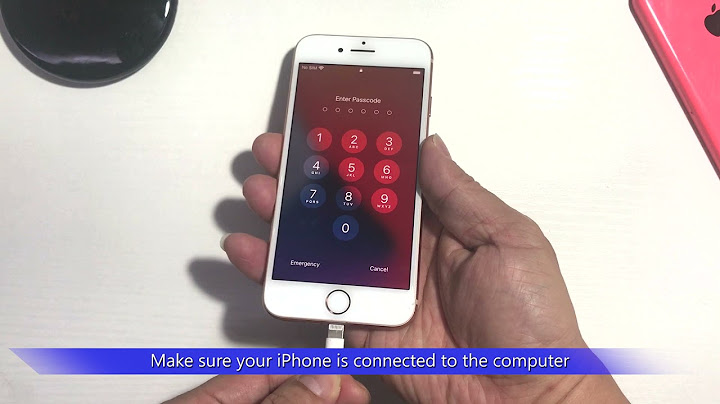You’re locked out of your iPhone because you forgot your passcode and Face ID isn’t working? So you are wondering how to unlock your iPhone without a passcode or Face ID. Now, you are in the right place. This article will walk you through how to do that. Show
First and foremost, you should know that there is no way to bypass or hack an iPhone passcode, not even by Apple or the FBI. You might attempt to guess the passcode, but if you enter the wrong passcode several times in a row, your iPhone will be disabled and prevent you from trying again. The only way that works to unlock your iPhone without a passcode or Face ID is to erase it. This means that if you don’t back up your iPhone beforehand, you will lose all of your data, including photos, contacts and apps. Without further ado, let’s learn how to erase and unlock an iPhone without a passcode or Face ID. There are four ways for you to choose.
Method 1: Unlock iPhone using iTunesThe first option to unlock your iPhone without a passcode or Face ID is to use iTunes to restore it. To do this, you need to connect your iPhone to your computer. Follow these steps. Step 1: Log in to your computer and make sure the latest version of iTunes is installed. If iTunes is already open, close it. Step 2: Connect your locked iPhone to your computer via a Lightning to USB cable and put it in recovery mode. Tip: iTunes may not recognize a locked iPhone, and even it does, it can’t restore your iPhone in the usual way if Find My is enabled. Putting the iPhone in recovery mode allows iTunes identify and restore your locked iPhone without hindrance. The procedure for entering the iPhone’s recovery mode varies depending on the device model.
Step 3: Open iTunes and it will automatically detect your iPhone and bring up dialog box showing options to update or restore your iPhone. To unlock your iPhone without a passcode or Face ID, select the Restore option and simply follow the on-screen instructions.  Step 4: When the iTunes page displays the message “Success, your iPhone has been unlocked”, you are done. You iPhone is like a brand-new gadget, with no password or Face ID. You just need to re-set it up to get in.  Method 2: Unlock iPhone using iSumsoft iPhone Passcode RefixerIf iTunes fails to unlock your device, iSumsoft iPhone Passcode Refixer is your second choice to unlock your iPhone without a passcode or Face ID. This is a dedicated iPhone unlocking software tool that can remove forgotten iPhone unlock passcodes, Screen Time passcodes, and even Apple ID accounts safely and quickly. Follow the steps below to unlock your iPhone without a passcode or Face ID. Step 1: Download and run iSumsoft iPhone Passcode Refixer on your computer, then select the Unlock Lock Screen option.  Step 2: Click Start, and on the next page, confirm that your iPhone is connected to your PC and in recovery mode, and then click Next.  Step 3: The software will instantly recognize your iPhone and prompt you to download the firmware version required to unlock your iPhone. Simply click the Download button, and the software will automatically begin downloading the firmware. Then, you need to wait a few minutes till the firmware download is finished.  Step 4: Click Unlock and the software will start unlocking your iPhone without a passcode or Face ID. This process will delete all user data.  Step 5: Wait a few minutes until you see the Unlocked iPhone Successfully message on the software page. Following that, you can get into your iPhone. Method 3: Unlock iPhone using iCloudIf iTunes doesn’t work for you and you don’t want to use any third-party tools, iCloud is another option to unlock your iPhone without a passcode or Face ID. To be more precise, you can use the Find My iPhone service contained in iCloud to erase and unlock your locked iPhone. Of course, this method works only if Find My is enabled on your locked iPhone. Make sure your locked iPhone is turned on and connected to the network, and then follow the steps below. Step 1: Go to icloud.com using a web browser on any accessible device like mobile phone, iPad, or computer. If you don’t have a device available other than your locked iPhone, borrow one from a friend. Step 2: Sign in to icloud.com with the Apple ID that is currently used on your locked iPhone. Tip: If you can’t sign in to icloud.com because of authentication problems, you will have to go to another method.  Step 3: After you’re signed in, you will see a series of apps included in iCloud. Click Find iPhone to enter the Find My iPhone web app.  Step 4: On the iCloud Find My iPhone page, select your iPhone. When your iPhone appears on the map, click Erase iPhone, and then follow the on-screen instructions to erase and unlock your iPhone without a passcode or Face ID.  Method 4: Unlock locked iPhone without another deviceAs you can see, to unlock the iPhone without a passcode or Face ID, all three of the aforementioned methods require the usage of a computer or another device. If you want a way to unlock your locked iPhone without using another device, this method is suitable for you. But it works only if your locked iPhone is running iOS 15.2 or later and has Find My turned on. Step 1: Enter the wrong passcode 7 times in a row, so you will see “iPhone Unavailable, try again in 15 minutes” on your iPhone screen with an Erase iPhone option in the bottom right corner. Tap Erase iPhone. Step 2: Tap Erase iPhone again, and then enter the Apple ID password for the iCloud account logged in on your iPhone. Your iPhone will erase and unlock itself.  Conclusion:The four methods listed above are all reliable for unlock a locked iPhone without a passcode or Face ID. Simply select the one that works best for you. If none of the other methods work for you, don’t hesitate to try iSumsoft iPhone Passcode Refixer. The tool allows you to quickly unlock locked iPhones without relying on iTunes, Apple ID, or Find My iPhone. How to unlock an iPhone without the password or fingerprint?Steps to Unlock iPhone without Passcode without Restore
How to jailbreak a disabled iPhone with a forgotten passcode?
How can I get Into my iPhone without a passcode?Part 2: How to Unlock iPhone without Password Using Find My Feature
How to erase iPhone when locked, without password?[2022 New] How to Erase iPhone When Locked without Password 1. Use iTunes If You Have Synced with it before. The assistance of iTunes in erasing locked iPhone is usually not very... 2. Try An Effective Unlock Tool - No Passcode Needed At All. If you can’t use iTunes to erase your locked iPhone, ...
Is there another way to unlock iPhone without passcode?If you can't remember your passcode when you try again, use a computer to put your iPhone in recovery mode. Recovery mode allows you to erase the iPhone, giving you access to set it up again. After you erase your iPhone, you can restore your data and settings from a backup.
How do you unlock your phone if you don't know the passcode?If you've failed to unlock your phone 5 times, you'll have a message pop up. At the bottom right of your screen, you'll see a “Forgot Pattern?” button. Tap it. You can then enter your Google account details and Google will send you through an e-mail with your new unlock code.
|

Related Posts
Advertising
LATEST NEWS
Advertising
Populer
Advertising
About

Copyright © 2024 en.frojeostern Inc.