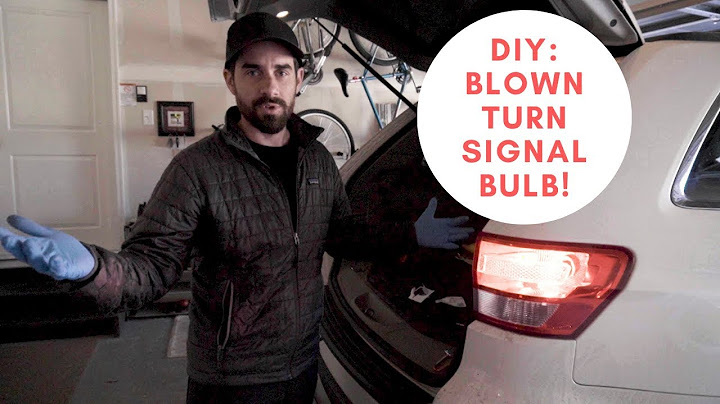home_iconCreated with Sketch. Home > Erase iPhone > 3 Easiest Ways to Turn off Find My iPhone without Password Show  Is it possible to turn off “find my iPhone” without password or iPhone itself? You are likely saying no,
you are not alone if you think it cannot be done. After all, many iPhone users are not familiar with different methods that can be used to solve any iPhone related issues. Turning off “find my iPhone” without password or iPhone is pretty easy. We are going to show just how easy it is. It sounds impossible to turn off Find My iPhone without password. However, if you are an iOS 7 user, it can be achieved easily. Below are the detailed steps: Step 1: Open your iPhone, go to
Settings>iCloud>Account. Alright, the first step toward turning off “find my iPhone” without using your iPhone device is to use your computer for the task. From the computer, we are going to log into iCloud.com and perform the task right from there. The steps below will get you through. Step 1: From your computer, login to
iCloud.com and sign in with your Apple ID and password. Step 3: Choose your device.
 Step 6: Now, “X” will appear next to the device you selected. Click on it.
 Step 8: Click Remove. So simple, right? So, that is how to turn off “find my iPhone” without your iPhone device. Part 3: Turn off “Find My iPhone” via iMyFone iBypasserTurning off find my iPhone without a password may be complicated if you don’t have the right tools. That's why I really recomend iMyFone iBypasser iCloud activation lock bypass tool to you. You can unlock almost any old or latest model of iPhone without entering the password with the help of iMyFone iBypasser.
 1,000,000+ Downloads Key Features:
Try It FreeTry It Free How to Turn Off Find My iPhone on Broken iPhone without Password?Here are also the detailed steps to turn off Find My iPhone on both normal and broken iOS devices with iBypasser: Step 1. Download and launch iMyFone iBypasser on your computer. Choose the "Turn Off FMI" mode. Click "Start" and connect your iPhone/iPad/iPod touch to the computer with a USB cable.
 Step 2. The program will start downloading a package which helps you jailbreak your iPhone.
 Step 3. Follow the onscreen instructions and then click "Next" after the jailbreak finished.
 Step 4. After jailbreaking, iBypasser will start turning off Find My [devie]. Please keep the computer connected to the Internet and keep your iOS device disconnected from the network.
 Step 5. Confirm the FMI status on your device after the program finished turning off Find My [device]. Copy your serial number and check your FMI status on the given website. Enter "ON" or "OFF" according to the website result and click "Confirm" to continue.
 When the process is done, the previous Apple ID will be removed. All you need to do is factory resetting the device and then you can use it as brand new. ConclusionFrom the solutions discussed above, I'm sure you've had a clear impression on how to turn off "Find my iPhone". And I really suggest you using iMyFone iBypasser for its advanced technology. After using iBypasser, you are free to sign in with a new Apple ID and get full access. Free download the trial if you nee this!
 Try It FreeTry It Free  (Click to rate this post) Generally rated 4.8 (256 participated)
Rated successfully! You have already rated this article, please do not repeat scoring! How do I turn on Find My iPhone without iCloud?You'll need another Apple device with Siri to activate the “Find my iPhone” feature without iCloud.. Go to the Google search engine or Google maps.. Sign in to your Google account to check the map's history. ... . Go to “Settings” and turn on the location history to check your location activities.. |

Related Posts
Advertising
LATEST NEWS
Advertising
Populer
Advertising
About

Copyright © 2024 en.frojeostern Inc.